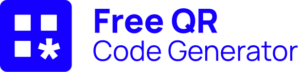Creating online forms, particularly Google Forms, has become an essential part of the data collection process for businesses, educators, and event organizers. One efficient way to make these forms easily accessible is by creating a QR code for them. In this comprehensive guide, we’ll walk you through how to make a QR code for a Google Form, address common questions, and explore the benefits and applications of using QR codes and the dynamic QR code for Google Forms.
What is a QR code?
A QR code, short for Quick Response code, is a two-dimensional barcode that can be scanned using a smartphone or QR code reader. When scanned, it can instantly direct the visitor to a URL, display text, or perform other actions. QR codes are widely used for their convenience and ability to provide quick access to digital content with just a scan.
Why use a QR code for a Google Form?
QR codes for Google Forms simplify the process of accessing and filling out forms. Creating a QR code for Google Forms allows users to simply scan the code using their mobile devices and be directed to the form without needing to type in a URL. This is particularly useful in situations like trade shows, customer feedback collection, and offline events where you want to provide quick access to an online survey or complete form.

Does Google have a free QR code generator?
While Google does not offer a dedicated QR code generator as part of its services, several third-party tools are available that can generate QR codes for free. These tools can create QR codes for various Google services, including Google Forms.
How to get a Google Form link
Before generating a QR code, you need the URL of your Google Form. Here’s how to get it:
1. Create or open a Google Form: Log into your Gmail account and open Google Forms via Google Workspace. You can create a new form or open an existing one.
2. Get the link: Once your form is ready, click on the “Send” button in the top right corner.
3. Copy the URL: In the “Send via” options, select the link icon (a chain link symbol). Copy the provided URL.
How can I create a QR code for a Google document?
Creating a QR code for a Google document, including Google Forms, follows a similar process to generate a QR code using a third-party tool. Here’s a step-by-step guide:
Step 1: Copy the Google Form URL
First, follow the steps above to get the URL of your Google Form.
Step 2: Use a QR code generator
To generate a QR code for your Google Form, we recommend a highly reliable and easy tool for QR code generation. Here’s how to do it:
- Paste the URL: Paste the Google Form URL into the provided field.
- Customize your QR code: extensive customization options, including the ability to change the color, add a logo, and more. Customize your QR code as needed.
- Generate QR code: Click on the button to generate the QR code.
- Download the QR code: Once generated, download the QR code image, usually in PNG format, to your device.

Step 3: Use the QR code
You can now print the new QR code, add it to your website, include it in emails, or share it through other means to provide easy access to your Google Form.
Can you get a QR code for a Google Form?
Yes, you can easily generate a Google Form QR code by using a third-party QR code generator. A QR code generator simplifies the process and provides user-friendly interfaces to quickly create QR codes.
Benefits of using QR codes for Google Forms
1. Ease of access
QR codes eliminate the need to type in URLs. Users can simply scan the code for Google Forms to access the form, which is particularly useful in environments where typing a URL is impractical.
2. Enhanced user experience
When you create a QR code, you provide a quick and convenient way for users to access your forms. This improves the overall user experience and can lead to higher response rates.
3. Versatility
A QR code for Google can be used in various contexts, such as printed materials, presentations, websites, and more. This versatility makes them an excellent tool for promoting and distributing your Google Forms.
4. Data collection efficiency
Using QR codes can streamline the data collection process. For example, at a trade show, you can display a QR code for attendees to scan and fill out a form, making the process faster and more efficient.
5. Offline usage
Although a QR code for Google requires an internet connection to access the Google Form, it can be distributed offline. Users can scan the code and access the form when they return online.

Practical applications of QR codes for Google Forms
1. Customer feedback forms
Place a QR code at your business location or on receipts to collect customer feedback quickly and easily.
2. Event registration
Use your Google Form QR code on event flyers or invitations to allow attendees to register online.
3. Surveys and polls
A Google Form QR code can be used in presentations or meetings to quickly gather participant feedback through surveys and polls.
4. Educational purposes
Teachers can use QR codes to share quizzes, feedback forms, or additional resources with students.
5. Product information
Place QR codes on product packaging to direct customers to detailed product information or warranty registration forms.
Tips for effective QR code use
1. Test the QR code
Before distributing your QR code, make sure to test it with multiple devices to ensure it works correctly.
2. Clear instructions
Provide clear instructions on how to use the QR code. Not all users may be familiar with scanning QR codes.
3. Monitor usage
Use tracking features offered to monitor how often the code is scanned with a user friendly interface. Your QR code is collecting information about scan time and location. This can provide valuable insights into user engagement.
4. Keep the design simple
While customization is great, ensure that the QR code remains easy to scan. Overly complex designs might affect scanability.
5. Update your form
If your Google Form is time-sensitive or subject to changes, ensure that the QR code always directs to the most current version of the form.

Conclusion
Generating a QR code for a Google Form is straightforward and offers numerous benefits for simplifying and enhancing data collection. You can easily create and customize QR codes to meet your specific needs.
Whether you’re collecting customer feedback, registering event attendees, or conducting surveys, QR codes provide a user-friendly and efficient solution. Follow this guide to start making the most of QR codes for your Google Forms today.